Frequently Asked Question
How do I add email to my iPhone/iPad?
Last Updated 8 years ago
1. Start by opening the settings app, the page should look similar to the one shown below (this page may look different depending on the version of ios that you are running)
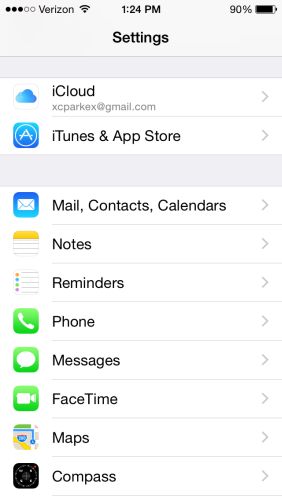
2. Touch the 'Exchange' logo to create a new account (on older versions this may show as 'Microsoft Exchange')
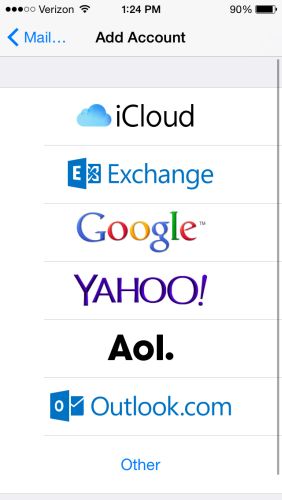
3. Enter your email (i.e. [email protected]), password (the same you use to log into Windows) and a description (this may be whatever you like i.e. Work Email)
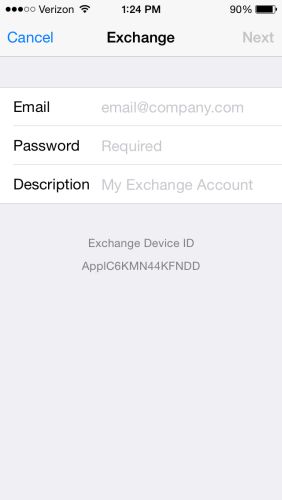
4. After you have created the account you will need to click on 'Account' to manually change some information
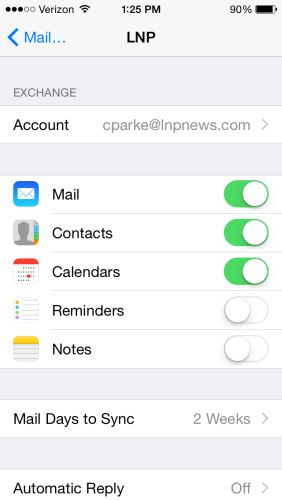
5. In the 'Account' page you will need to change 'Server' to outlook.office365.com and 'Domain' to lnpnews.com
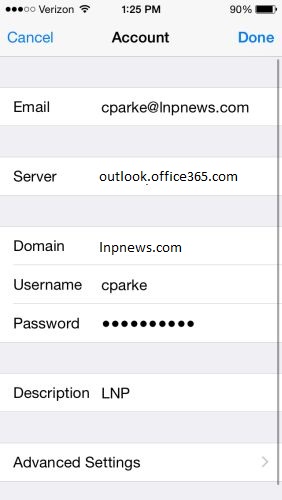
6. Go ahead and touch 'Done', Congratulations! as long as your login information is correct your work email and calendar will sync with your phone.
2. Touch the 'Exchange' logo to create a new account (on older versions this may show as 'Microsoft Exchange')
3. Enter your email (i.e. [email protected]), password (the same you use to log into Windows) and a description (this may be whatever you like i.e. Work Email)
4. After you have created the account you will need to click on 'Account' to manually change some information
5. In the 'Account' page you will need to change 'Server' to outlook.office365.com and 'Domain' to lnpnews.com
6. Go ahead and touch 'Done', Congratulations! as long as your login information is correct your work email and calendar will sync with your phone.